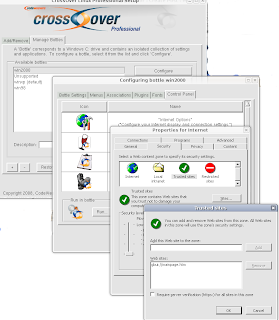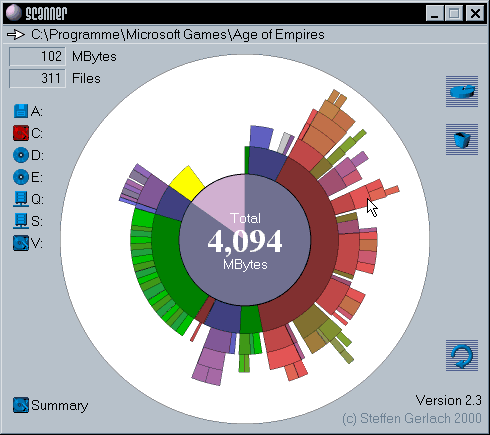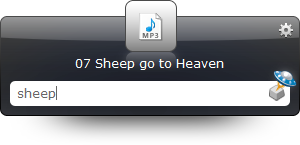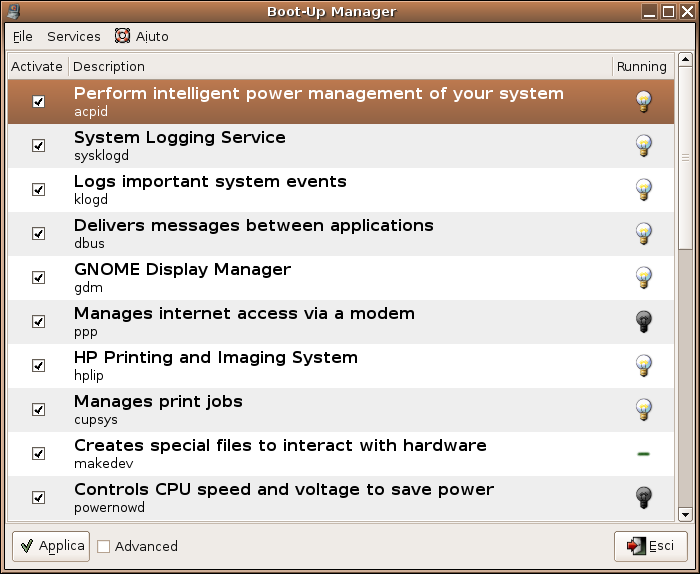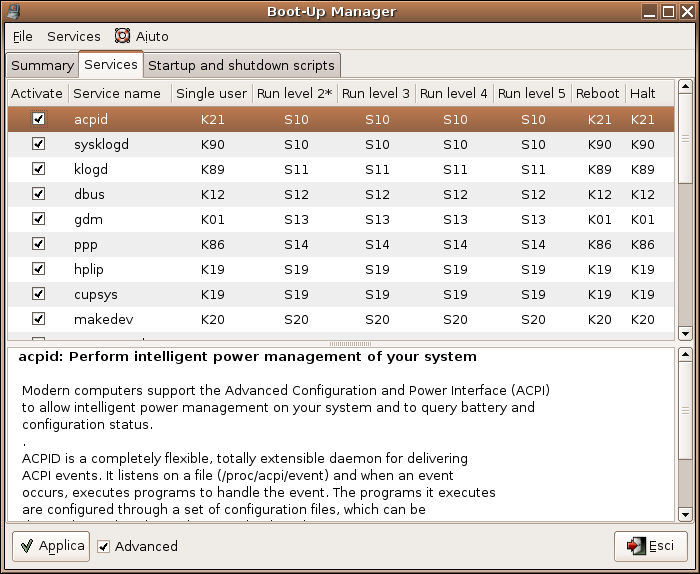After installing lots of programs on your system, either your application start menu and/or desktop gets crowded and filled up with lots of icons and entries.
Sometimes, you know which application you want to start, but you need minutes to find the corresponding entry or icon.
This is were desktop launchers come to be very handy.
Just press a known key-combination, then start typing some letters of the programs name (for example,
fir for firefox,
em for emacs) and quickly the launcher suggests which action you mean and you just have to confirm the action with Return.
Even better, you don't have to introduce exact parts of the name. For example, you could launch the firefox web browser with
fir,
ff or
web. Maybe the first time, you'll have to search it in the offered list of possible matches, but the next time Firefox would be the first choice.
This does not only work with applications, but also with any kind of document, like sound files, text files, emails, URLs, etc.
It's worse to try out. Since I use them, I have a very small set of icons left on the desktop.
On Ubuntu
 Gnome-Do
Gnome-Do allows you to quickly search for many items present in your GNOME desktop environment (applications, Evolution contacts, Firefox bookmarks, files, artists and albums in Rhythmbox, Pidgin buddies) and perform commonly used actions on those objects (Run, Open, Email, Chat, Play, etc.).
Install instructions for Ubuntu IntRepid
sudo sh -c 'echo "deb http://ppa.launchpad.net/do-core/ppa/ubuntu intrepid main
> deb-src http://ppa.launchpad.net/do-core/ppa/ubuntu intrepid main" > /etc/apt/sources.list.d/gnomedo.list'
# Import "Launchpad PPA for GNOME Do Core Team" public key
sudo apt-key adv --recv-keys --keyserver keyserver.ubuntu.com 28A8205077558DD0
sudo aptitude update && sudo aptitude install gnome-do
These instructions are supposed to install a newer version (
which will be released in Ubuntu 8.10), but on one of my system fails, caused by two broken dependencies.
In that case you can install an earlier version with the following instructions:
wget http://launchpadlibrarian.net/13274945/gnome-do_0.4.0.1-0ubuntu2_i386.deb
wget http://launchpadlibrarian.net/13300449/gnome-do-plugins_0.4.0-0ubuntu2_all.deb
http://launchpadlibrarian.net/13300450/gnome-do-plugin-rhythmbox_0.4.0-0ubuntu2_all.deb
wget http://launchpadlibrarian.net/11408966/libevolution3.0-cil_0.15.4-0ubuntu2_i386.deb
sudo dpkg -i libevolution*.deb gnome-do_*.deb
Go here to see
install instructions for other Ubuntu versions.
Change key binding
By default, gnome-do's panel is launched with
Super-Key+
Space. (
Super-Key normally is the left Windows-Key).
You can check the key binding with
gconftool-2 -g /apps/gnome-do/preferences/key_binding
.
If you want to change the binding use
gconftool-2 -t string -s /apps/gnome-do/preferences/key_binding "<Super>space"
and just insert the key combination that you prefer.
Automatic launch on session startup
See my manual about avant-window-navigator, which explains how to obtain this.
On Kubuntu Hardy

Kubuntu already ships with
Katapult installed by default.
It is similar to gnome-do, but its hotkey combination is
Alt-Space.
In my opinion it's a bit worse than
gnome-do, so just purge it and install
gnome-do instead which fits well into every kind of desktop.
On Windows
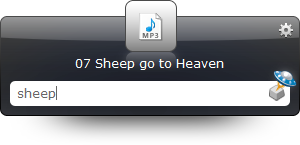 Launchy
Launchy is a free windows utility designed to help you forget about your start menu, the icons on your desktop, and even your file manager.
Launchy indexes the programs in your start menu and can launch your documents, project files, folders, and bookmarks with just a few keystrokes!
You bring it forward by holding the
Alt-key and tapping the
Space-key. You then type in a few keys of the program you are searching for and hit enter once it has been found.