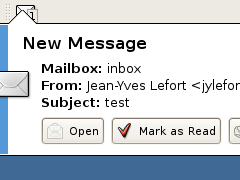Similar to my
previous post about Firefox 3.5, you can also go and use
Thunderbird 3.0 already.
Even if its codename is
Shredder and some of your extensions will stop working, I highly recommend this beta version,
- especially if you access IMAP mail accounts, because the access is so much faster now.
- the automated account creator which guesses the servers ports and settings is also a great invention I haven't seen in any mail client so far.
But not everything is gold, as mentioned before, most of your extensions will not work yet (see below how to get Lightning work, the most important one). I also don't like so much the cosmetic change in the layout which puts information like tags, and command buttons above the message content. This eats up to much space, especially for small screens like laptops.
Install instructions
sudo -v
echo "deb http://ppa.launchpad.net/ubuntu-mozilla-daily/ppa/ubuntu jaunty main" > /tmp/MozillaDaily.list
sudo mv /tmp/MozillaDaily.list /etc/apt/sources.list.d
sudo apt-key adv --keyserver keyserver.ubuntu.com --recv-keys 247510BE
sudo apt-get update
sudo aptitude install thunderbird-3.0 thunderbird-3.0-gnome-support
# Create a new entry in gnomes alternatives system and set Thunderbird 3.0 to be the preferred choice.
sudo update-alternatives --verbose --install /usr/bin/thunderbird thunderbird /usr/bin/$(readlink /usr/bin/thunderbird) 60
sudo update-alternatives --verbose --install /usr/bin//usr/bin/thunderbird thunderbird /usr/bin/thunderbird-3.0 70
sudo update-alternatives --verbose --auto thunderbird
# See current configuration, should result in:
## thunderbird - status is auto.
## link currently points to /usr/bin/thunderbird-3.0
## /usr/bin/../lib/thunderbird/thunderbird - priority 60
## /usr/bin/thunderbird-3.0 - priority 70
## Current `best' version is /usr/bin/thunderbird-3.0.
sudo update-alternatives --verbose --display thunderbird
# If you get into any trouble and want to use your previous Thunderbird again, just change the selection with
## sudo update-alternatives --config thunderbird
Get Lightning working again
The latest oficial release of Lightning will not work with the Thunderbird 3.0 pre release, so you'll have to install the
latest nightly build.
wget http://ftp.mozilla.org/pub/mozilla.org/calendar/lightning/nightly/latest-comm-1.9.1/linux-xpi/lightning.xpi
# If you want to connect to Google Calendar:
wget http://ftp.mozilla.org/pub/mozilla.org/calendar/lightning/nightly/latest-comm-1.9.1/linux-xpi/gdata-provider.xpi
As Thunderbird 3.0 pre gets updated, from time to time, Lightning could stop working again.
Just download again the latest nightly build and install it again.
To make things easier, someone created an
extensions for updating to nightly builds.