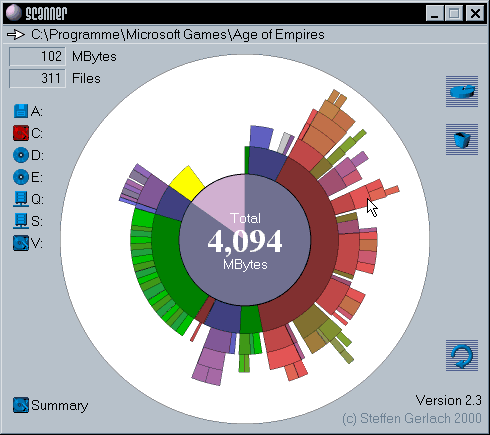If you're still stick to old 3.0 version of Picasa on your Ubuntu system (because you prefer it over Ubuntu's own programs, as I do), here are some instructions about how to upgrade Picasa to newer versions which have for example Face Recognition.
Install instructions
These instructions have been tested on Ubuntu Natty, and for Picasa 3.8, in case there's a newer version released you'll have to change it's location (search below for HERE).## Add Google's testing repository for Picasa
sudo echo "deb http://dl.google.com/linux/deb/ testing non-free #Google Picasa" > /etc/apt/sources.list.d/google-unstable.list
sudo apt-key adv --keyserver keyserver.ubuntu.com --recv-keys 7FAC5991
sudo apt-get update
## Install Picasa 3.0
sudo apt-get install picasa
## Download Picasa 3.8 installer
# If there's a newer version you might to have to change it's name and location HERE
cd /tmp && wget http://dl.google.com/picasa/picasa38-setup.exe
## Install it (will not override your current Linux Picasa 3.0)
# Use default settings
wine /tmp/picasa38-setup.exe
## Copy over Picasa 3.8 files to your Linux Picasa 3.0 installation with backup
sudo cp -r /opt/google/picasa/3.0/wine/drive_c/Program\ Files/Google/Picasa3{,_3.0}
sudo cp -r ~/.wine/drive_c/Program\ Files/Google/Picasa3/* /opt/google/picasa/3.0/wine/drive_c/Program\ Files/Google/Picasa3/
## Uninstall the previous installed Picasa 3.8 (it's not needed any longer)
wine ~/.wine/drive_c/Program\ Files/Google/Picasa3/Uninstall.exe
Now you can run Picasa as usual from Applications --> Graphics --> Picasa --> PicasaIn case that something went wrong, you can find a backup of Picasa 3.0 in /opt/google/picasa/3.0/wine/drive_c/Program\ Files/Google/Picasa3_3.0