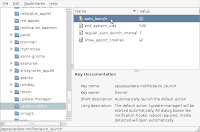Newest LibreOffice splash screen shows a orange-redish colour bar instead of a green one like it was some versions ago.
I guess they changed it to integrate better with Unity default colours.
But I'm using Linux Mint, so I liked the green one more.
The other day, I just stumbled about the
/etc/libreoffice/sofficerc configuration file, which defines some variables for the startup and there it is, the
ProgressBarColor parameter.
Install instructions
The following instructions change the color from the shell command line, but you could also just edit the file with your favourite text editor (with root permissions).
# Put the color value into a variable
pbcolor=160,195,124
sudo sed -r -i.bak "s/(ProgressBarColor=)[0-9]{1,3},[0-9]{1,3},[0-9]{1,3}/\1${pbcolor}/" /etc/libreoffice/sofficerc
# Check that everything went fine (otherwise you can restore the backup file).
cat /etc/libreoffice/sofficerc
You can find the right colors for example with the Gimp image editor.