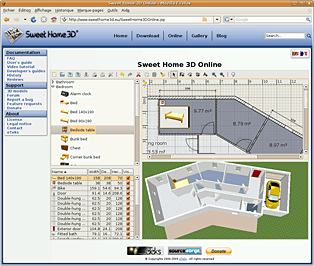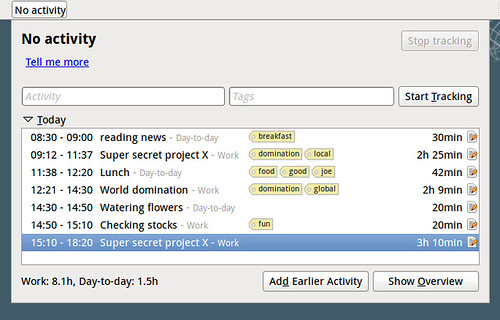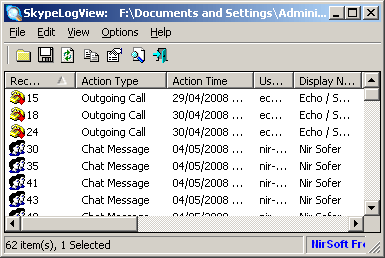The website gives you the possibility to run the application online without installation, as being written in Java.
Unfortunately there are two points that bothered me for a while and that I fixed finally:
- The application crashes every time you choose the preferences or the 3D rendering from the menu.
- The application icon has a very low resolution and looks awful when rendered by the application launchers.
Install instructions
Sweet Home 3D can be installed from the GetDeb application repository, execute the following in the shell:sudo -v # Enable GetDeb Application repository: sudo echo "deb http://archive.getdeb.net/ubuntu oneiric-getdeb apps #GetDeb repository extends the official repositories" > /etc/apt/sources.list.d/GetDeb-Apps-oneiric.list # Add the repository GPG key wget -q -O- http://archive.getdeb.net/getdeb-archive.key | sudo apt-key add - # Update package information sudo apt-get update # Install Sweet Home 3D package sudo apt-get install sweethome3d
Prevent crashes
Sweet Home 3D checks whether computing off-screen 3D images is supported by Java 3D on your computer, but the detection test itself makes Sweet Home 3D crash!A special flag can be passed to the Java command line inside the launcher script.
The following shell commands change the original script, and leave a backup.
sudo -v sed -i.bak 's/java /java -Dcom.eteks.sweethome3d.j3d.checkOffScreenSupport=false /' /usr/bin/sweethome3d
Change icon to higher resolution
Higher resolution icons can be found inside the source code, the following shell commands replaces the low resolution one with a higher one:sudo -v cd /tmp wget -q http://sweethome3d.cvs.sourceforge.net/viewvc/*checkout*/sweethome3d/SweetHome3D/src/com/eteks/sweethome3d/viewcontroller/resources/help/images/sweethome3d.png sudo cp /tmp/sweethome3d.png /usr/share/pixmaps/sweethome3d.png