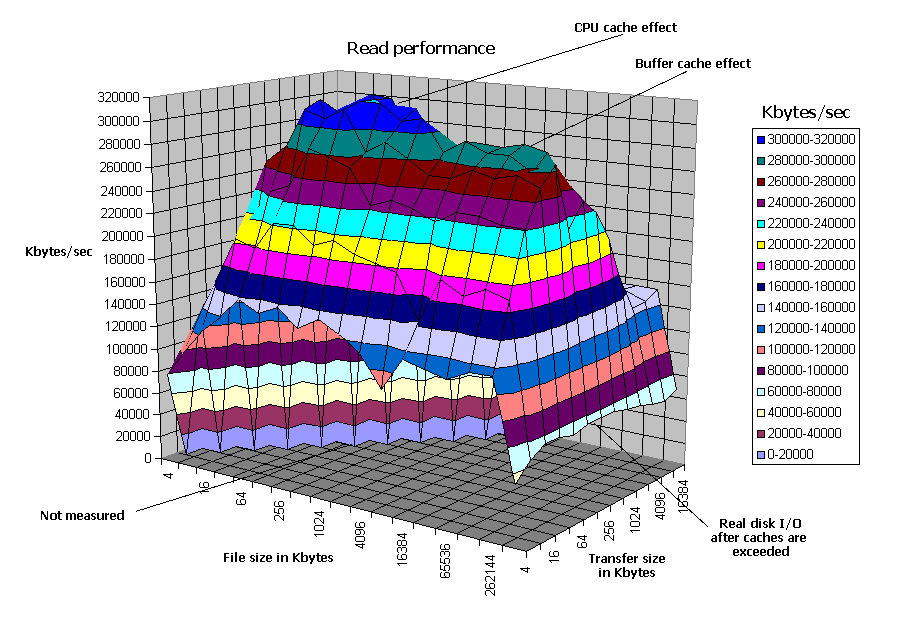Picasa is a very powerful image manager.
It's main features are:
 | Organize | |
 | Edit | |
 | Create | |
 | Share |
Install instructions for Linux
Just copy and paste the following instructions into a Terminal (you'll have to do it twice, as the first sudo -v stops the rest of instructions):
sudo -v
# Add Google's public package signing key on your system to prevent warnings or errors
wget -q https://dl-ssl.google.com/linux/linux_signing_key.pub -O- | sudo apt-key add -
echo "deb http://dl.google.com/linux/deb/ stable non-free #Google repository" > /tmp/GooglePicasa.list
# If you don't want to install the beta testing version, don't paste the following line:
echo "deb http://dl.google.com/linux/deb/ testing non-free #Google testing repository" >> /tmp/GooglePicasa.list
sudo mv /tmp/GooglePicasa.list /etc/apt/sources.list.d/
sudo aptitude update
sudo aptitude install picasa