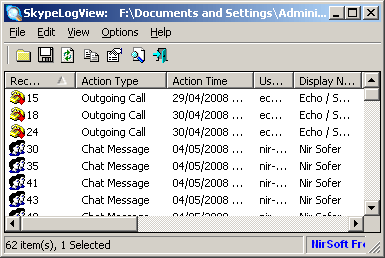If you use
Skype a lot, for example at work, it will accumulate hundreds of chat database files .dbb on your system.
Information in these history files is partially compressed, so searching something particular in these files is only possible from Skype itself and its searching engine isn't very useful.
Better you use the
Skype Logs Reader/Viewer, which is able to read these files and permits to search for text, export all text into several text or HTML formats, so you can use more powerful tools like your web browser, grep, word processor, spreadsheet, etc. to look for the information you remember vaguely you interchanged months or years ago.
Install instructions
This program doesn't need any installation, just unzip the archive anywhere you want.
It is designed for Windows, but runs fine with
wine on your Ubuntu system.
Usage on Linux
As mentioned before, you need
wine to run this program on Linux.
- Just execute it with wine SkypeLogView.exe
- In the dialog for locating Skype's database files, you'll have to enter
h:\.Skype\yourusername
- If you're not sure about which unit is mapped to your home folder you could obtain it from with winepath -w ~/.Skype