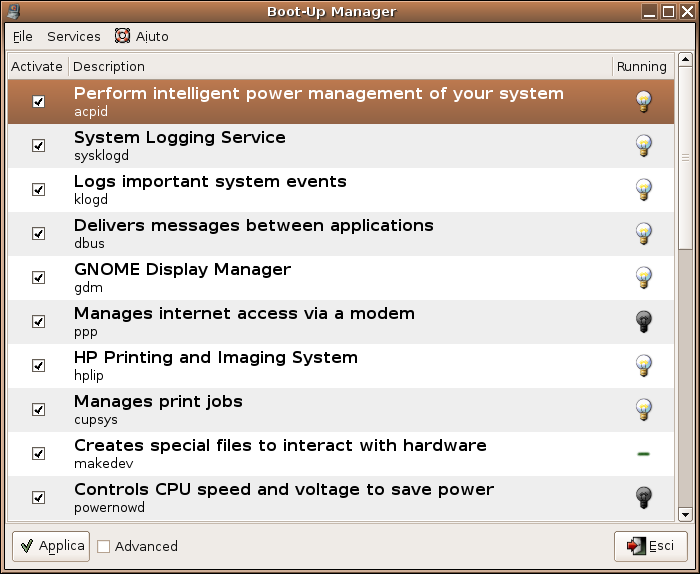 Boot-Up Manager is an application to handle run-levels configuration of any Debian derivative system. With this program the user will easily start and stop boot-up scripts, change their startup order, without the necessity to handle through complex links and permissions.
Boot-Up Manager is an application to handle run-levels configuration of any Debian derivative system. With this program the user will easily start and stop boot-up scripts, change their startup order, without the necessity to handle through complex links and permissions.
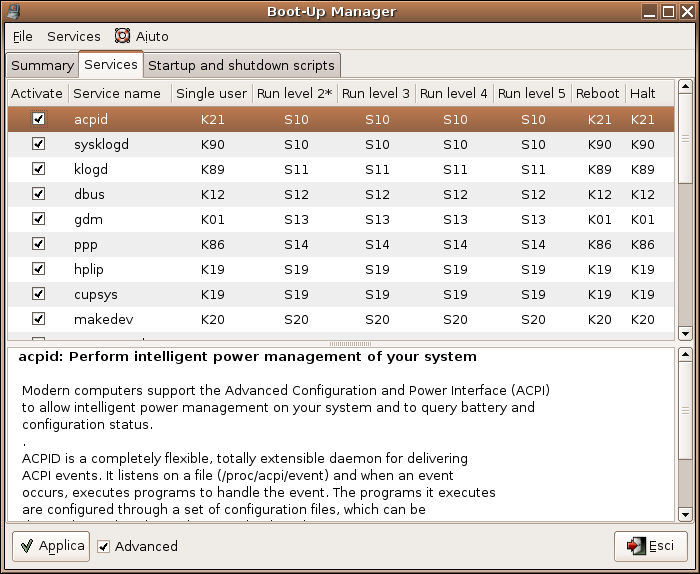 It's a good tool to see quickly what gets started on your Ubuntu system under the hood.
It's a good tool to see quickly what gets started on your Ubuntu system under the hood.
It can be installed directly from the application menu or with
sudo apt-get install bum
or click here.
Boot-up management from the shell
If you prefer the shell to configure these run-levels, have a look at the update-rc.d command, which can configure the different run-levels for any script that resides in /etc/init.d.
Want to install a new service on your Debian system?; just do this:
sudo -v
sudo cp myservice /etc/init.d
sudo update-rc.d myservice defaults