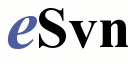It includes support for eDonkey2000, Overnet, BitTorrent, Gnutella and Fasttrack.
It can also be used as file downloader, like wget, FlashGet, GetRight.
So if you have a big file for download, just add it and mldonkey takes care of downloading, taking in account your download-limit.
mldonkey installs as a background daemon and does everything without your interaction.
Of course, you'll have to add something to download.
Therefore, we need to access mldonkey somehow, as it acts like a service without GUI.
There are several possibilities, sorted by the easiest to the more complex one:
- Install and use a GUI client application. In Ubuntu there comes one called mldonkey-gui. There are others out there which can be found on the web page.
They communicate with mldonkey-server on the socket 4001 by default. - Use the web interface provided by mldonkey-server.
Just open your favourite webbrowser on http://localhost:4080. - On the web interface you can do almost everything, but if you need something special just open a shell and issue
telnet localhost 4000.
Here you can manage mldonkey-server with a huge set of commands (use longhelp to see all of them).
That's right, but this application is really powerful and gives you access to all download schemas at once.
Some setup notes
- The Ubuntu package doesn't enable BitTorrent by default, so in the web interface just tick it in Options...Net...enable_bittorrent(true)
- Where are my downloaded files?
On Ubuntu they are downloaded to /var/lib/mldonkey/incoming.
You should change the settings of the shares to your own folders or just stick with it:- Create symbolic links in both incoming folders:
sudo ln -s /home/yourname/incoming /var/lib/mldonkey/incoming/files/yournameThe same for incoming/directories.
sudo chown mldonkey.mldonkey /var/lib/mldonkey/incoming/files/yourname - In mldonkey enter yourself as new user:
useradd yourname
mldonkey yourname
- Create symbolic links in both incoming folders:
Troubleshooting
Once my harddisk got full and somehow mldonkey got stuck in a very unstable state. It shut down, 'cause of missing download space, but thereafter it didn't wanted to start again. There were no explication in the log files, why it inmediately died after launched, even that I had cleaned up space again for downloads. At the end I had to remove some temporary files with this command and everything worked fine again:
sudo rm /var/lib/mldonkey/*.tmp
Other applications
I used lots of applications in the past from BitComet, Azureus, uTorrent and Lphant.
Especially, I liked lphant, because it is able to download from eDonkey and BitTorrent at once, but I wasn't able to get it run on Linux (it's based on .NET 2.0, so even with Mono and Wine it isn't possible).
In the P2P community, the most used application for BitTorrent is uTorrent, a very light-weight and easy to use program.
Switching to mldonkey
When switching from another eDonkey/eMule client in most of the cases you can import the partial downloaded files to mldonkey.
I successfully imported the data from lphant to mldonkey with the import_temp command.
But be careful, the partial downloaded data will be erased from the imported folder, so just in case make a backup first.
In the Wiki there are guides about importing data from BitTorrent clients, but this seems to be quite complicated. So maybe the easiest way is to copy your .torrent files into /var/lib/mldonkey/torrent/incoming and after a while they'll show up in the download list, but starting from 0%.